Recording
Quick Recording
Recording
Once you have any bluetooth devices you wish to connect setup, a headset (or airpods etc) connected for real time feedback, you are ready to begin recording
Always begin recording well before the actual piece of work you need data for, normally this would be when mounting the horse, typically a jockey will start recording just before or just after mounting the horse.
Once recording has started, a series of beeps will play so you know you have pressed record.
At this point you can lock the screen of your phone, leaving the app running. Don’t swipe the app into the back ground or it may not record accurately.
Most jockeys place their phone in a back pocket or side pocket. The phone needs to be secure from falling out, and have the best view of the sky possible for receiving gps data
Be aware that recording data while under a metal roof, or large trees (especially wet ones) will affect your gps signal quality. As will keeping your phone in a front pocket that then has no view of the sky as you crouch forwards at a gallop.
Start recording
On first navigating to the Record screen, the StableForm app will begin looking for any registered bluetooth devices (heart rate or fetlock boots)
On finding one to connect to, it will automatically connect. If you have multiple HR devices, it will connect to the first one it finds, this is not necessarily the closest one
Once all available devices are connected, the various sensor dots will turn green, showing you the status of each device * Green - connected * Orange - connecting * Red - disconnected * Black - no registered devices for this sensor type
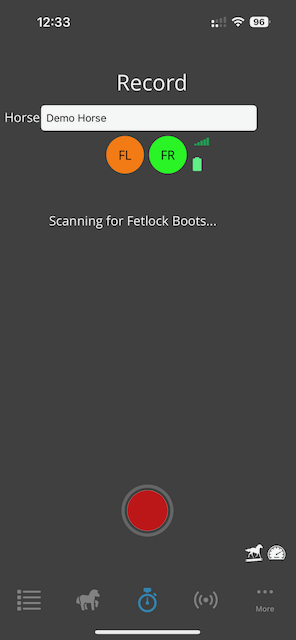
Select a horse from the dropdown list:
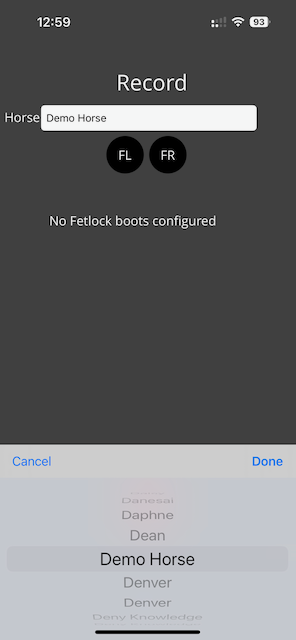
Press record to begin recording.
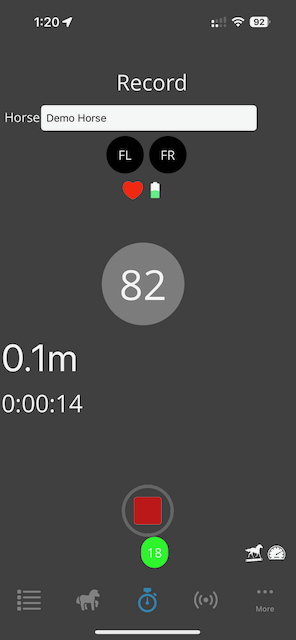
Perform your ride
Press stop once you arrive back at your stables.
The data will be automatically uploaded in the background if you have any kind of internet connection. If no internet connection exists at that point in time, the StableForm app will periodically attempt to upload files.
To force a file upload simply navigate away from the Record screen and then back again. This will trigger a back ground check.
